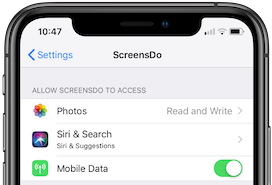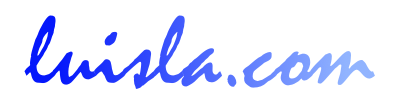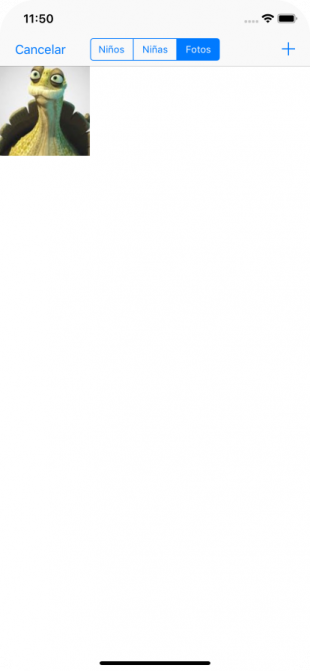
Select a photo from our gallery
When we tap on Photos, in the selection segment on the top of image library screen, the photos that we have copied from our Photo Library in our device to our application will be shown us. Initially it will be empty.
To add our own photos from our Photo Library we must tap on the "+" sign in the upper right part of the screen.
The first time we access the library of our Photo Library, we will be asked for permission to access. Once we give permission to the application to access the Photo Library, we can select a photo and it will be added into our application.
Tapping on the photo we want to select, it will be presented in full screen, offering three options:
Ok, to confirm the selected photo for the child's image.
Cancel, returns us to the previous screen, to be able to select another photo.
Trash, to remove the image from the set of images saved in our application
If we have denied permission to access the Photo Library of our device, we will not be able to add photos. If we later want to use this feature to add our own photos, we will have to give permissions to ScreensDo application manually. This is done through the iPhone Settings (Settings> ScreensDo> Photos).