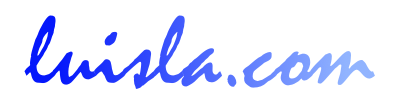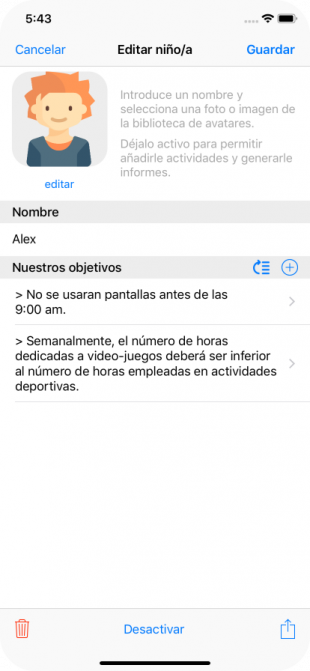
Edit child
From the screen corresponding to the Children tab, by touching on the row corresponding to any of the children that are listed, we arrive at the Edit child screen.
The Edit Child screen is the same as the one used to register a new child, unless you add a toolbar at the bottom of the screen.
In this screen, in addition to being able to change the child's name, its image or its objectives, the bottom bar will give us the possibility of:
Activate / Deactivate: If the child is activated, it will be visible to select when adding new activity entry, or to view Activity Reports of the same. If we have deactivated it, it will not appear to select it, but we will keep the information of the activity tickets that we would have created for it.
Delete: With this option we will delete the child. The entity created with its name, image and its objectives is permanently removed from the application. Once the deletion is confirmed, this action cannot be undone.
If there are entries of activities to which the child is associated, we cannot eliminate it if we do not previously remove the child from these activities (if the entrance had two or more children), or we eliminate the activity (if only he participates in the activity).
Export PDF: This action allows us to create a PDF document with the child's name and image and a list of the defined objectives. This PDF file can be added as an email attachment or retrieved as an application document through iTunes.
Once edited, we must tap Save to keep the changes or Cancel to go back without the changes made.